Select the Default Print Formats
The program offers you predefined print formats. When printing a client file, you can use one or several print formats.
The print formats to be used at the time of printing may be defined by default or set temporarily, in order to meet a specific requirement.
Two methods are available to set the default print formats.
To set the default print formats from the Print Format view, proceed as follows:
- Click the
 button, then click Print Formats.
button, then click Print Formats. - Click the print format that you want to use each time a tax returnclient file is printed.
- Click the
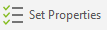 button.
button. - In the Set As box, click Selected.
- Click
OK to save the change.
A check mark appears in the Default column of the print format selected by default. - Repeat steps 2 to 5 to define each default print format.
To set the default print formats from the Options and Settings window, proceed as follows:
- On the Tools menu, click Options and Settings.
- Under Print, click Tax ReturnsPrint Formats.
- In the Print format selection area, select the check boxes for the default print formats that you want to use.
- Click OK to save the change.
To indicate the print format(s) to be used temporarily to print client files, proceed as follows:
- On the Print menu, click Print Based on Print Formats.
- Under Print format selection, select each print format that you want to use.
- Click OK to save the changes.
Warning!
If you selected more than one print format in the Print
format
selection area, the
client file will be printed the number of times entered in the
Copies box for each print format.